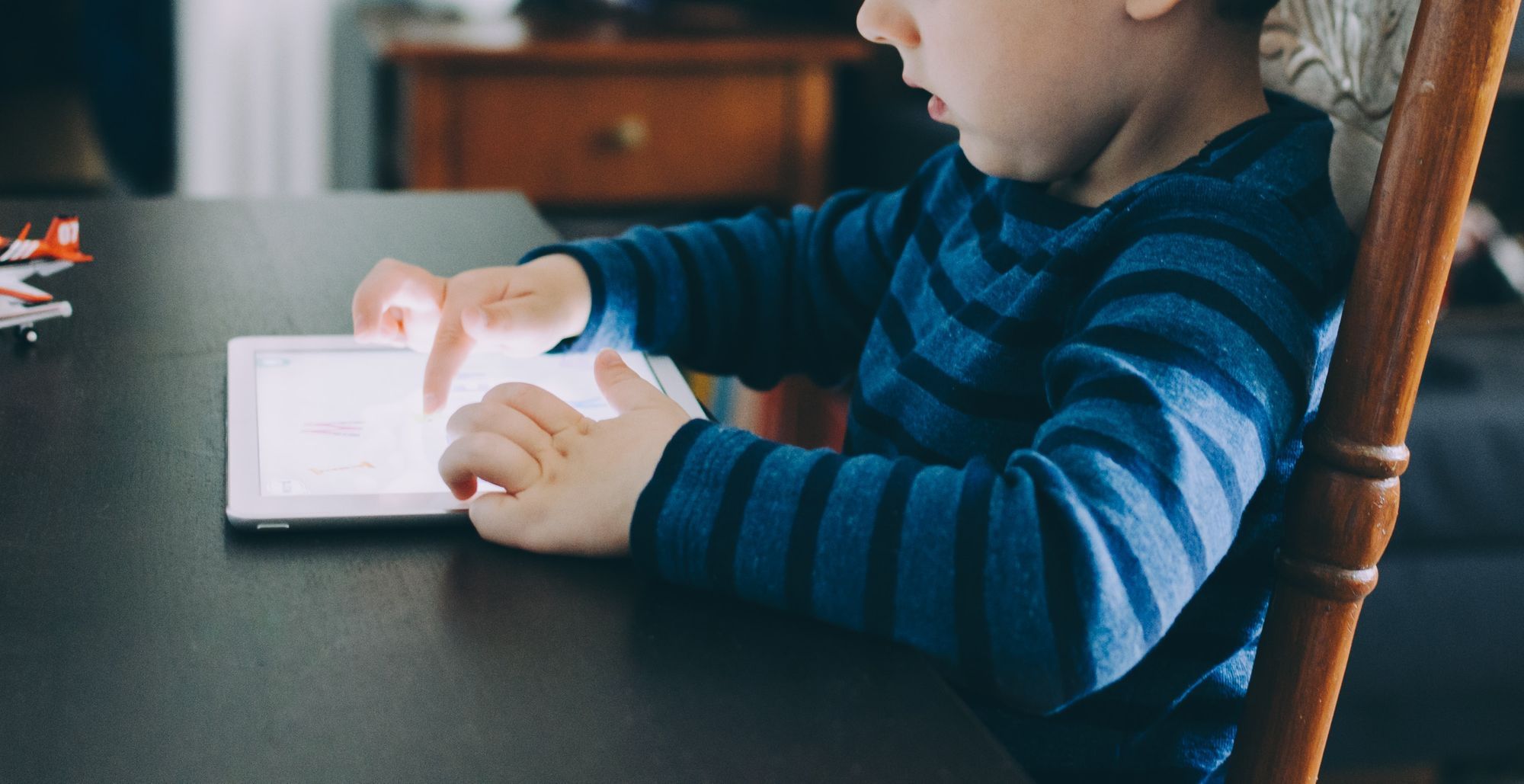The internet is a scary place, but there are ways you can protect your kids from stumbling into its dark corners!
One of the challenges of being a parent today is that technology and the Internet are more available to children than ever before. The Internet is a powerful tool and has made the world a far more connected place; however, much of it is unfiltered and is easily accessible to anyone - including your kids. In this blog, I'm going to share my personal story and show you how you can better protect your kids online.
Technology is everywhere and kids are obsessed with it. All too often at restaurants, soccer games, or pretty much any other public area, I see kids' glazed eyes staring at a tablet or a phone. Like many parents, I also let my kids use a tablet now and then. They even have their own laptop that they use for school and for playing Minecraft.
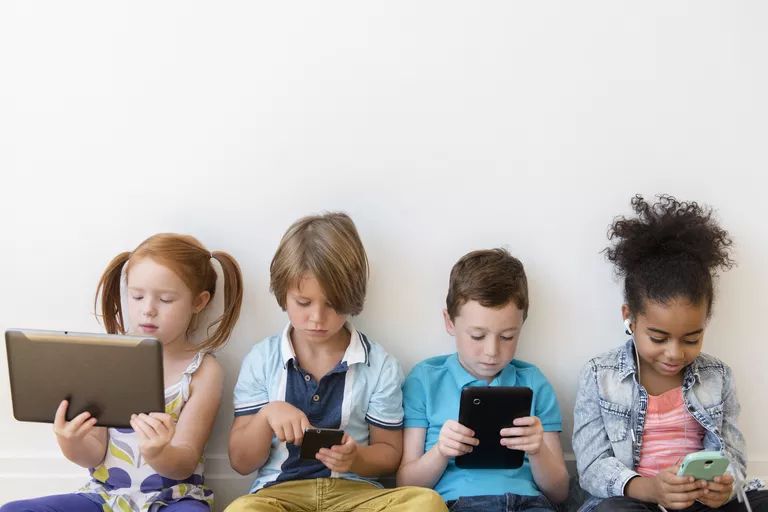
I'm constantly worried about what my kids are exposed to on the internet. The Internet is not a place for kids. Parental controls are gradually getting better, but in my experience, they often miss the mark or come short of providing the kind of shielding that I want for my kids.
The steps I 'll be sharing in this blog are the methods I chose to use to protect my kids. There might be an easier, simpler solution for parental controls out there; it's important that you choose a solution that works for you.
Choosing the right browser
I decided to use the Brave browser for my kids' laptop. Brave is fast, secure, prioritizes privacy, and blocks ads and trackers. I use it for myself, so I figured I would use it for my kids too.
CleanBrowsing DNS
You could spend a lifetime blocking all the harmful sites that your kids might stumble upon. New websites pop up daily; it isn't feasible to keep a blacklist of bad websites.
Rather than blocking bad websites, I chose to use CleanBrowsing DNS. Using a clean DNS service is much better than using a whitelist or a blacklist. Instead of blocking adult content, it just won't resolve at all with CleanBrowsing DNS. They provide a free DNS service that filters out adult content.
If you're not sure how to modify your DNS to use CleanBrowsing DNS, there's a good walkthrough here for Windows, Mac, and Linux:
https://developers.google.com/speed/public-dns/docs/using
Content Filters
This is probably where I'm a little stricter than most. Not only do I not want my kids exposed to adult content, but I don't want them exposed to any kind of adult language, themes, or anything like that. At my kids' ages, I only allow them to use technology for education and age-appropriate games and entertainment.
Now, I searched high and low for a good content filtering tool. Many of them required paid subscriptions. Others had no mechanism for assigning permissions. I also found that most of the parental control extensions were not password-protected. This meant that any website or content that I blocked with the extension could just be removed by my kids.
Finally, I stumbled on a browser extension called tinyFilter. This extension had everything I wanted:
- password protection
- ability to block keywords shown in sites
- ability to add trusted sites
- profanity filters
As a bonus, you can use the List Subscription feature to provide a list of words that you want to block. This means that if your kids navigate to a site with one of those words, then the site will be blocked.
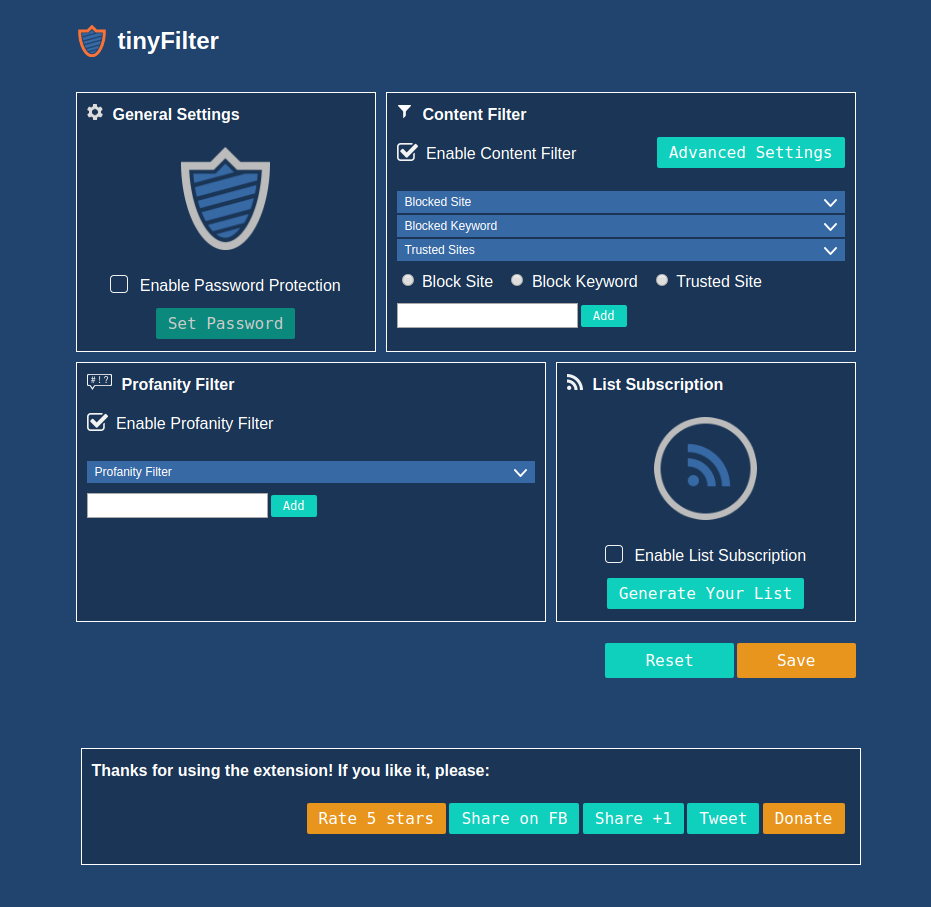
One important note to add here: the ability to block sites does not always work with tinyFilter. In fact, it seldom works. Fortunately, if you use CleanBrowsing DNS, then you won't have to worry about blocking specific adult sites.
If you still want to block sites, there are other options. If your router has sufficient features, you can block websites on the entire network or per-host on the network.
The Kiddle Search Engine
Fun fact: Google doesn't distinguish whether you're a kid looking for a fun new background of your favorite cartoon character, or if you wanted to use that one artist's adult rendition of that cartoon character. I learned that lesson the hard way. My daughter searched for desktop wallpaper of one of her favorite cartoon characters and Google brought up some distasteful DeviantArt drawings.
I searched for kid-friendly search engines and found Kiddle. I quickly set it as her default search engine in Brave and removed the others. She can still go to Google if she specifically navigates to google.com, but combined with DNS and content filters, she won't stumble upon any more distasteful pieces of "art".
Conclusion
The Internet is the best and worst technological innovation. While it's brought the exchange of information to unprecedented heights, it is not always the most suitable place for children. Parental controls often do not provide the level of security that some parents (i.e. this one) would like. For that, we can find multiple layers of security through clean DNS, the appropriate browser, and applications that allow us to closely shield our kids from the dark corners of the Internet.
Cover photo by Kelly Sikkema on Unsplash